tractFile allows File Attachments on almost any form within the system, such as in Contracts (Customer or Supplier), Vouchers, Invoices and Bank Accounts. With this feature in place one can store any support documentation necessary at any point along the entire contract management workflow.
The File Attachment section in the edit form of a record is located at the bottom of any form with this functionality enabled, as shown in the example below: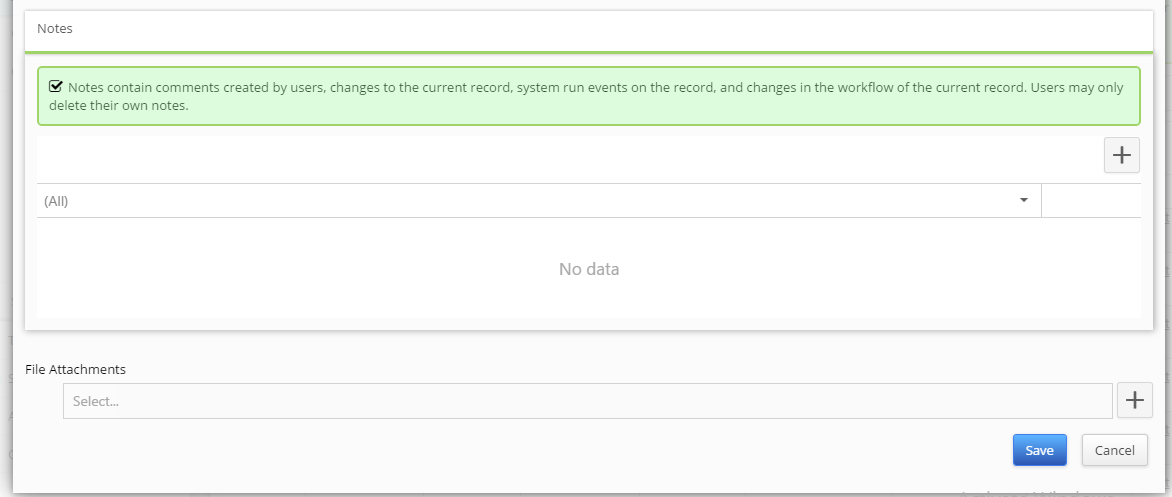
Once you have chosen the form you want to attach a file to, click on the “+” button beside the File Attachments.

A new pop-up screen will appear for the new File Attachment.
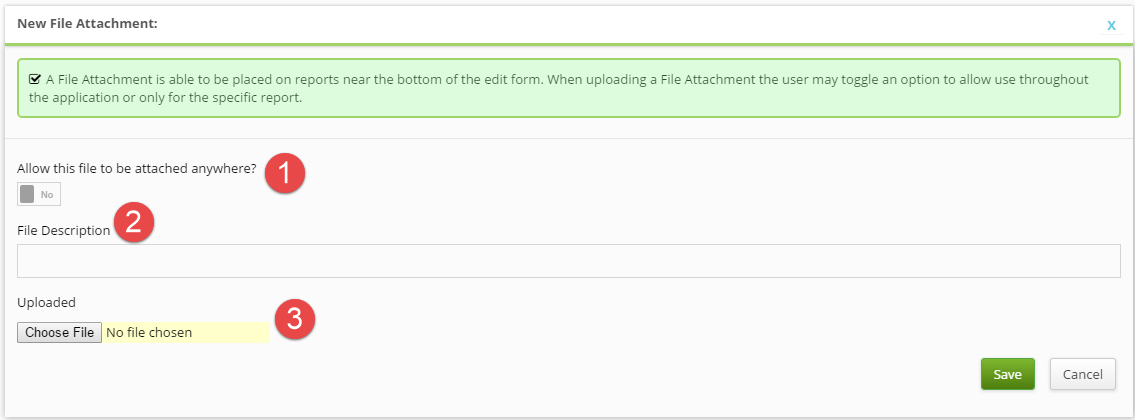
- Decide if you want to Allow this file to be attached anywhere? – i.e. if you want it to be public or private. in the latter case, it will only be available within the document you are working on. In the example above, this would mean that the Attachment would be accessible only within the Supplier Contract
- Briefly describe the file you wish to attach under File Description.
- Click the Choose File to select a file you wish to attach from your computer’s storage or from an external storage device.
Verify that you have selected the correct file, and, finally, click Save.
The file is now uploaded, and you will now see its file name in the File Attachments grid of your document.

To add multiple File Attachments, repeat the above process for as many files as you wish.
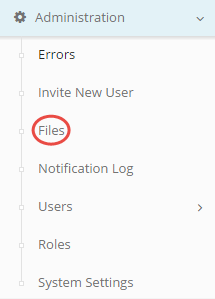
If you are an Admin user, you can modify or delete File Attachments by navigating to the Administration tab in the main menu, and clicking on the Files subheading. See How do I modify or delete files for more information.