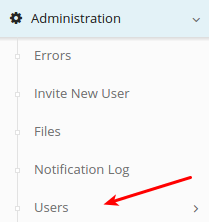
To assign a user roles that determine which sections of the application may be accessed first login to an administrative account and navigate to the ‘User‘ sub-category under the ‘Administration‘ category. The ‘User‘ sub-category will contain a list of all users for the current organization.
From this page a user’s roles can be modified by clicking the ‘Edit‘ link to the right of the user.![]()
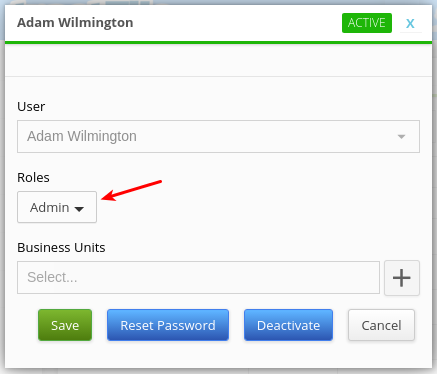
A form will popup with a specific field called Roles. Click the drop-down arrow to view which roles are available to select from.
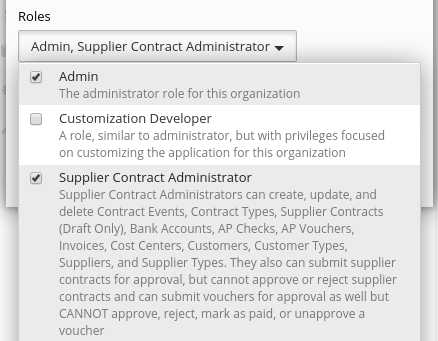
Each role has a detailed description regarding permissions throughout the application.
Multiple roles may be selected at once to grant a variety of permissions to a specific user.
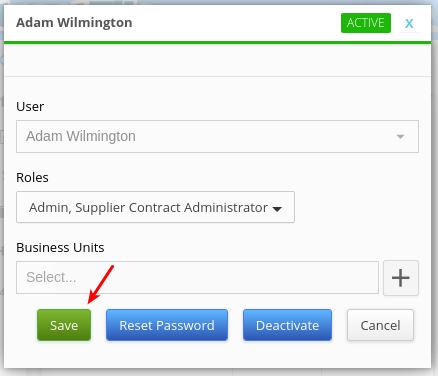
Complete updating the user’s roles by clicking the ‘Save‘ button near the bottom of the form.