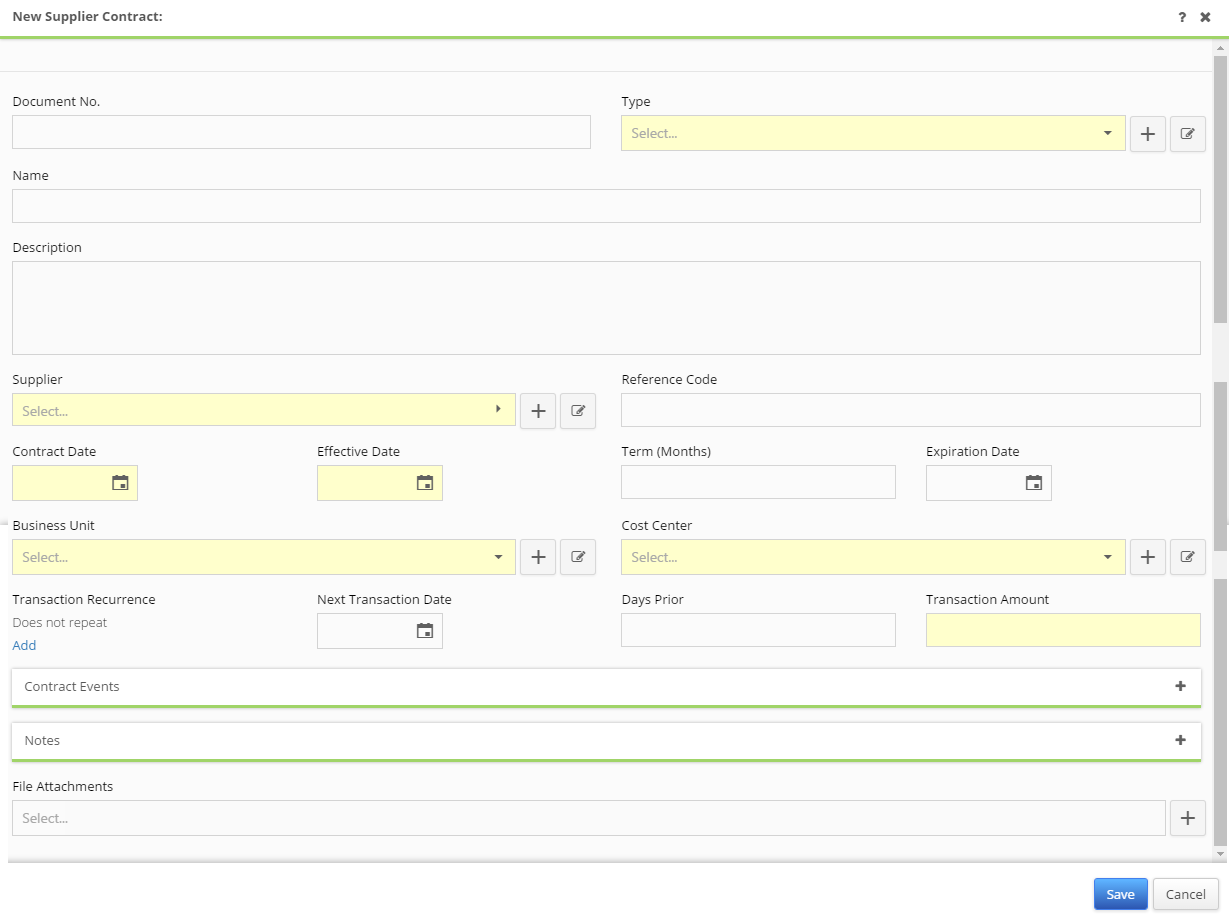To create a new Supplier Contract click the ![]() button in the top right-hand corner of the Supplier Contracts grid, which is accessed by expanding the Contracts heading in the tractFile menu bar on the left-hand side of your screen.
button in the top right-hand corner of the Supplier Contracts grid, which is accessed by expanding the Contracts heading in the tractFile menu bar on the left-hand side of your screen.
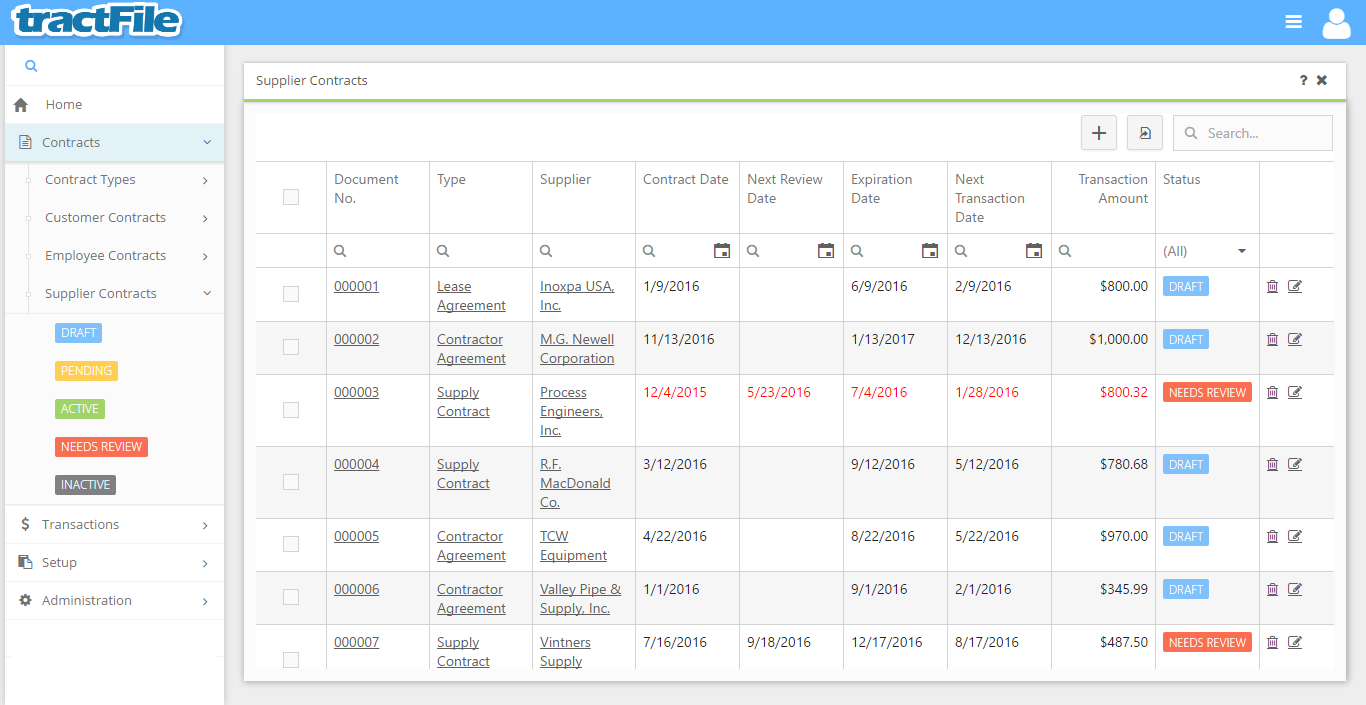
After clicking the ![]() button a New Supplier Contract form will immediately open. All yellow fields within this window are mandatory in order to be able to save the form, while white fields are optional. These optional fields include Document No., Name, Description, Reference Code, Term (Months), Expiration Date, Transaction Recurrence, Next Transaction Date, and Days Prior. Select the Contract Type, Supplier, Contract Date, Effective Date, Business Unit, Cost Center and Transaction Amount. File may be attached to the contract using the File Attachments field at the very bottom of the form.
button a New Supplier Contract form will immediately open. All yellow fields within this window are mandatory in order to be able to save the form, while white fields are optional. These optional fields include Document No., Name, Description, Reference Code, Term (Months), Expiration Date, Transaction Recurrence, Next Transaction Date, and Days Prior. Select the Contract Type, Supplier, Contract Date, Effective Date, Business Unit, Cost Center and Transaction Amount. File may be attached to the contract using the File Attachments field at the very bottom of the form.