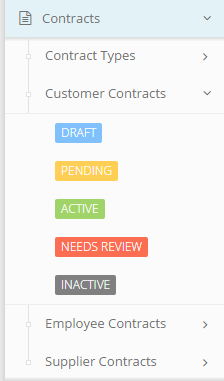
Once a New Contract has been saved for the first time, its status is automatically set to DRAFT.
To place a contract into the PENDING status a Contract Administrator or Contract Approver must submit the contract for approval. To submit a contract for approval first navigate to the contract by clicking the ![]() (edit link) to the left of the contract on the grid results page. From the click the Submit for Approval button near the bottom to place the contract into the PENDING status.
(edit link) to the left of the contract on the grid results page. From the click the Submit for Approval button near the bottom to place the contract into the PENDING status.
![]()
Once this is complete a notification will be sent to all Contract Approvers to either Approve or Reject the submitted contract. If the contract is rejected another notification is sent to the user who submitted the contract for approval; subsequently, the contract’s status will be set back to DRAFT. On the other hand, if the contract is approved, its status will be set to ACTIVE.![]()
Once a contract is ACTIVE, Contract Administrators and Contract Approvers can deactivate it by clicking the![]() (edit link) to the left of the column displaying a given contract’s information. From the edit form the user may set the contract inactive by clicking the Set Inactive button at the bottom right-hand corner of this pop-up window. The contract status will then change to INACTIVE.
(edit link) to the left of the column displaying a given contract’s information. From the edit form the user may set the contract inactive by clicking the Set Inactive button at the bottom right-hand corner of this pop-up window. The contract status will then change to INACTIVE.![]()
If a user wants to reactivate the contract, a Contract Administrator or Contract Approver should click the Activate button which will appear at the bottom right-hand corner of the Contract pop-up window which will set the contract status back to ACTIVE.![]()
Contract Administrators and Contract Approvers can also flag contracts for review by clicking Flag for Review within the Contract pop-up window of an ACTIVE contract (accessed by clicking ![]() (edit link)). This will set the contract’s status to NEEDS REVIEW.
(edit link)). This will set the contract’s status to NEEDS REVIEW.![]()
Only Contract Administrators and Contract Approvers can complete the review process to change the contract’s status back to ACTIVE by clicking the Complete Review button on the bottom right of the Contract form.![]()
You can find out more about the roles and permissions related to tractFile on the Permission by Roles support page.