To create a new Customer Contract click the ![]() button in the top right-hand corner of the Customer Contract grid page accessed by expanding the Contracts category in the tractFile menu bar on the left-hand side of the screen and selecting Customer Contracts.
button in the top right-hand corner of the Customer Contract grid page accessed by expanding the Contracts category in the tractFile menu bar on the left-hand side of the screen and selecting Customer Contracts.
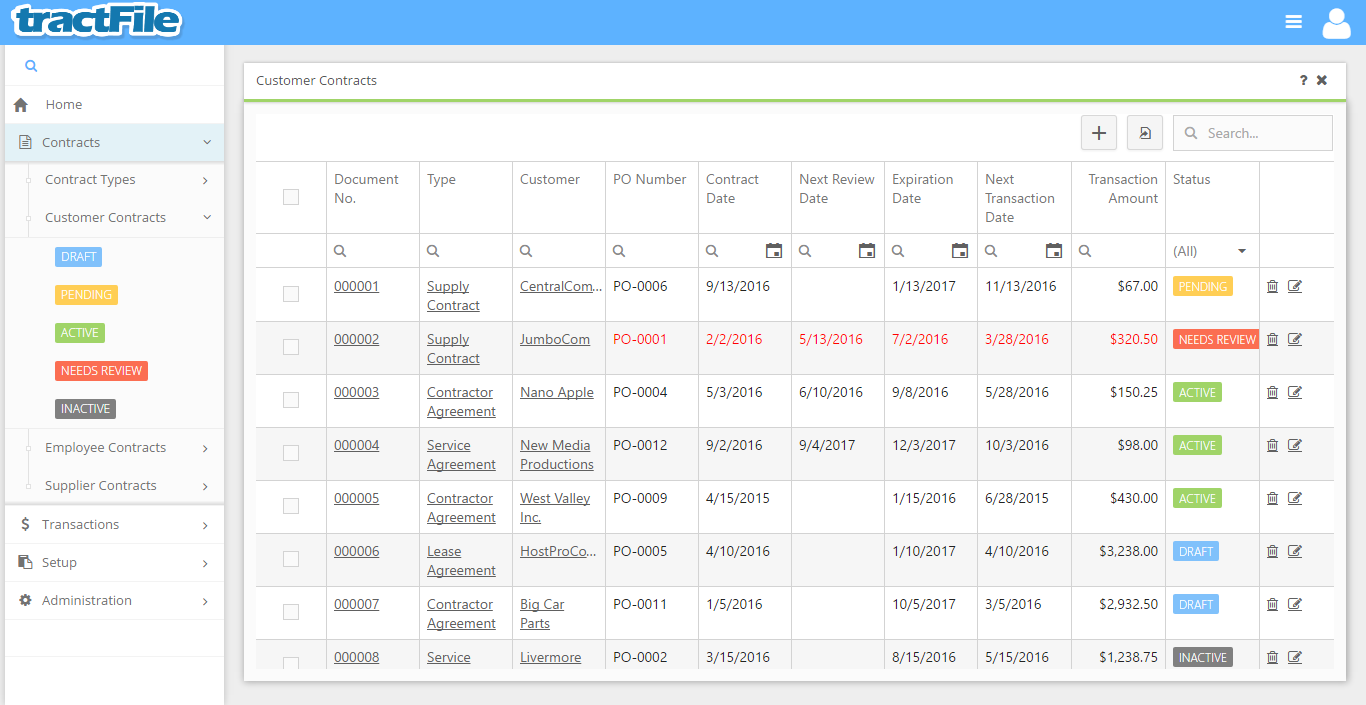
After clicking the ![]() button, a Customer Contract form will immediately open. All yellow fields within this window are mandatory in order to be able to save the form, while white fields are optional. These optional fields include Document No., Name, Description, Reference Code, Term, Expiration Date, Transaction Recurrence, Next Transaction Date and Days Prior. If a Contract Type has been selected, the system will set the Days Prior and Transaction Recurrence fields of the Customer Contract to the ones defined in the Contract Type.
button, a Customer Contract form will immediately open. All yellow fields within this window are mandatory in order to be able to save the form, while white fields are optional. These optional fields include Document No., Name, Description, Reference Code, Term, Expiration Date, Transaction Recurrence, Next Transaction Date and Days Prior. If a Contract Type has been selected, the system will set the Days Prior and Transaction Recurrence fields of the Customer Contract to the ones defined in the Contract Type.
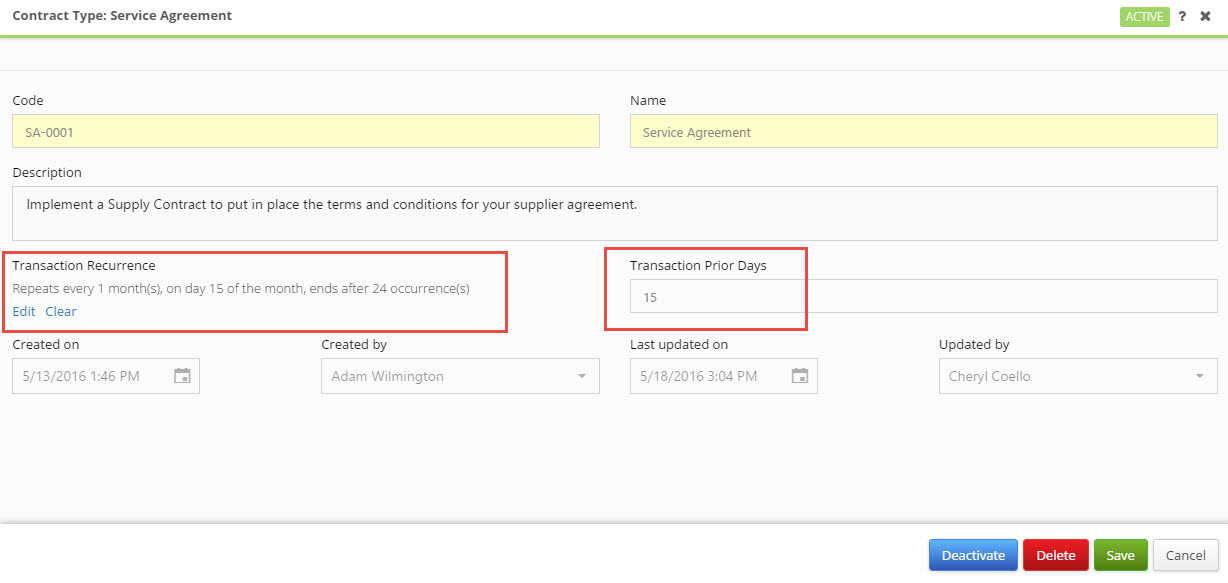
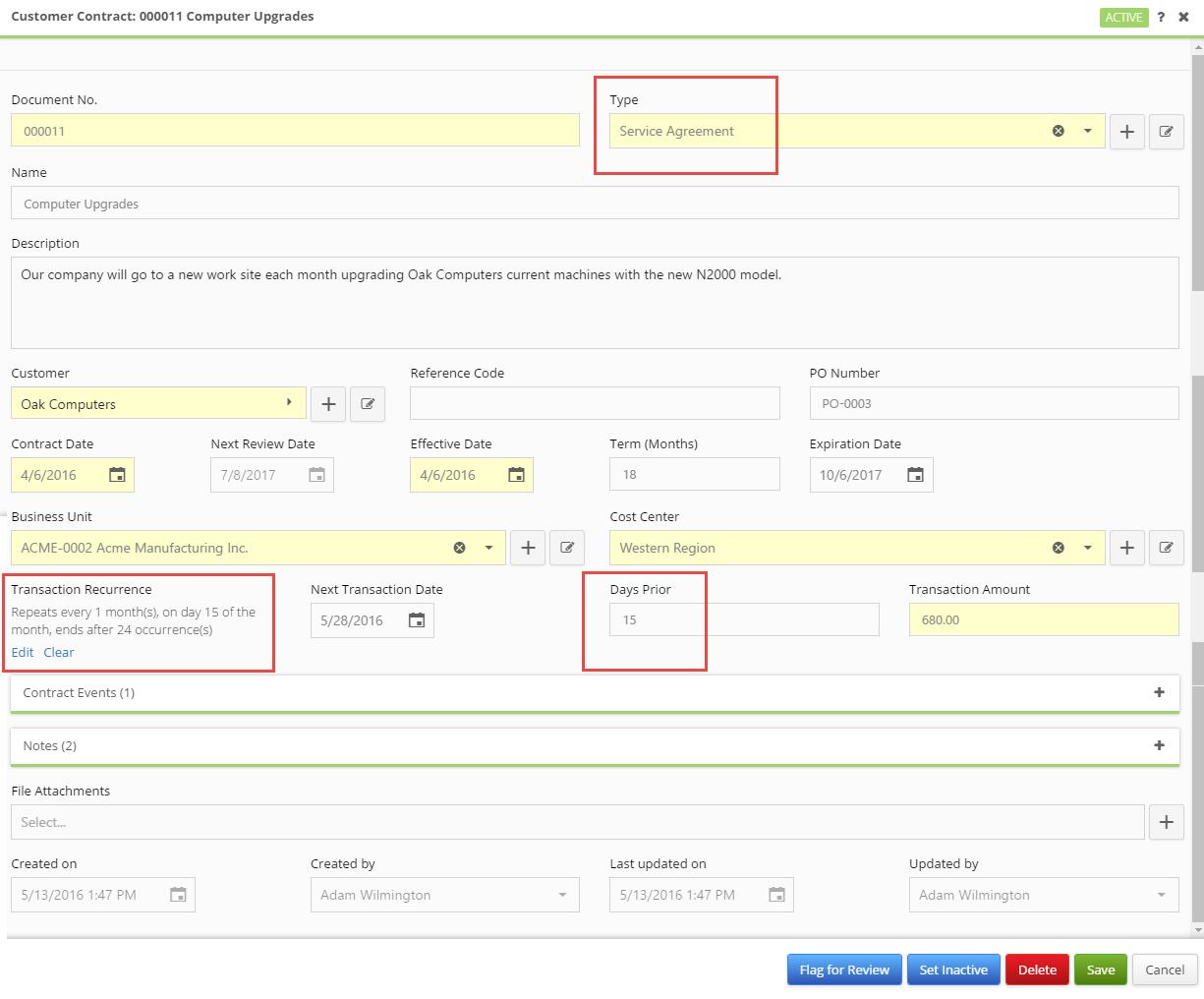
After filling in these optional fields, select the contract Type, Customer, Contract Date, Effective Date, Business Unit and Cost Center. Files may be attached to the contract using the File Attachments field at the very bottom of the form. Other fields, such as Created on, Created By, Last Updated On and Uploaded By, will be filled in automatically.
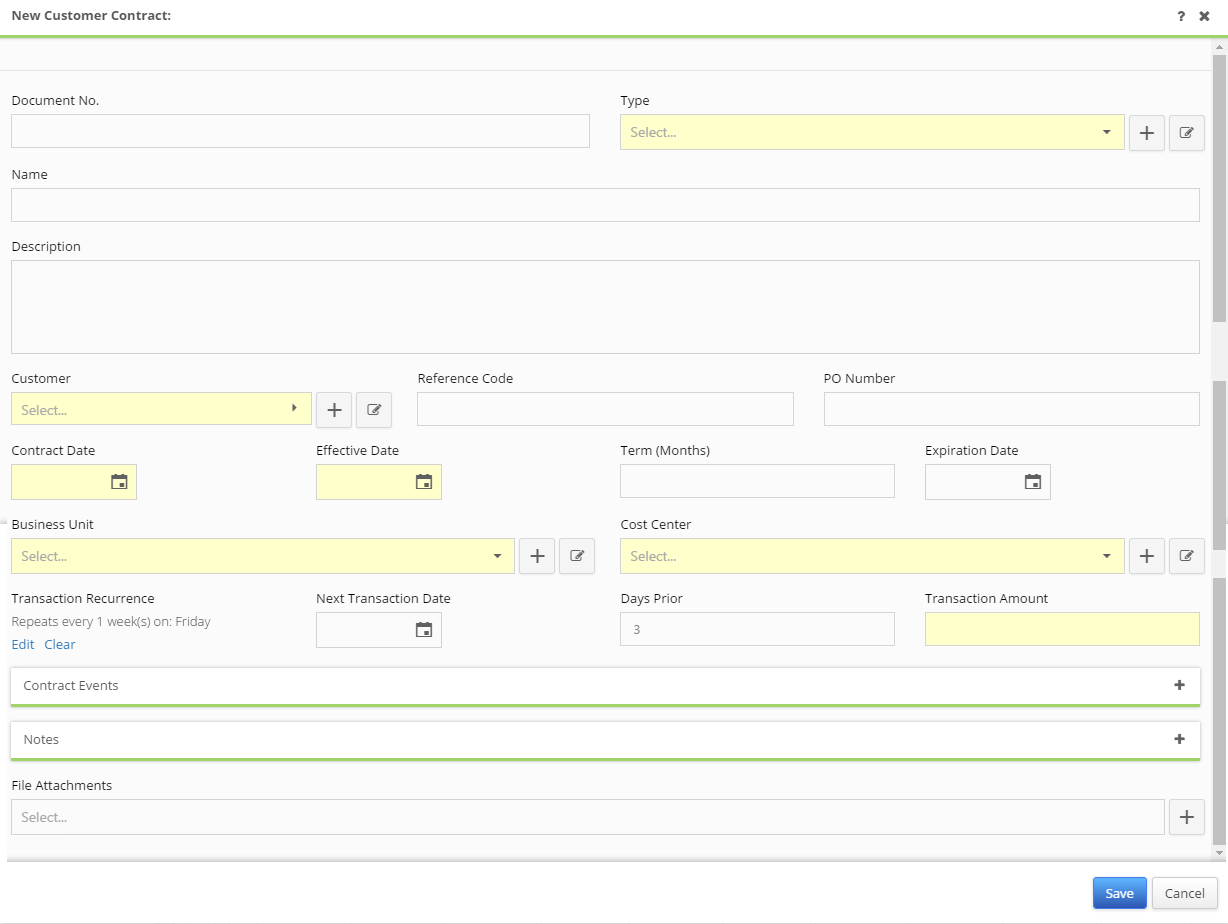
After modifying the main window of the Customer Contract form, click the blue Save button located in the bottom right-hand corner to finalize the Customer Contract. For more information on the Customer Contract’s workflow see Contract Workflow and for rules see Contract Rules