To create a new Voucher, click the + button on the Voucher grid page, accessed via the menu under the sub-heading Transactions / Vouchers. Prior to doing so, ensure that your account has sufficient permission by reviewing its assigned Roles, as only Supplier and Customer Contract Administrators and Approvers may create new Vouchers. See Roles for more information.
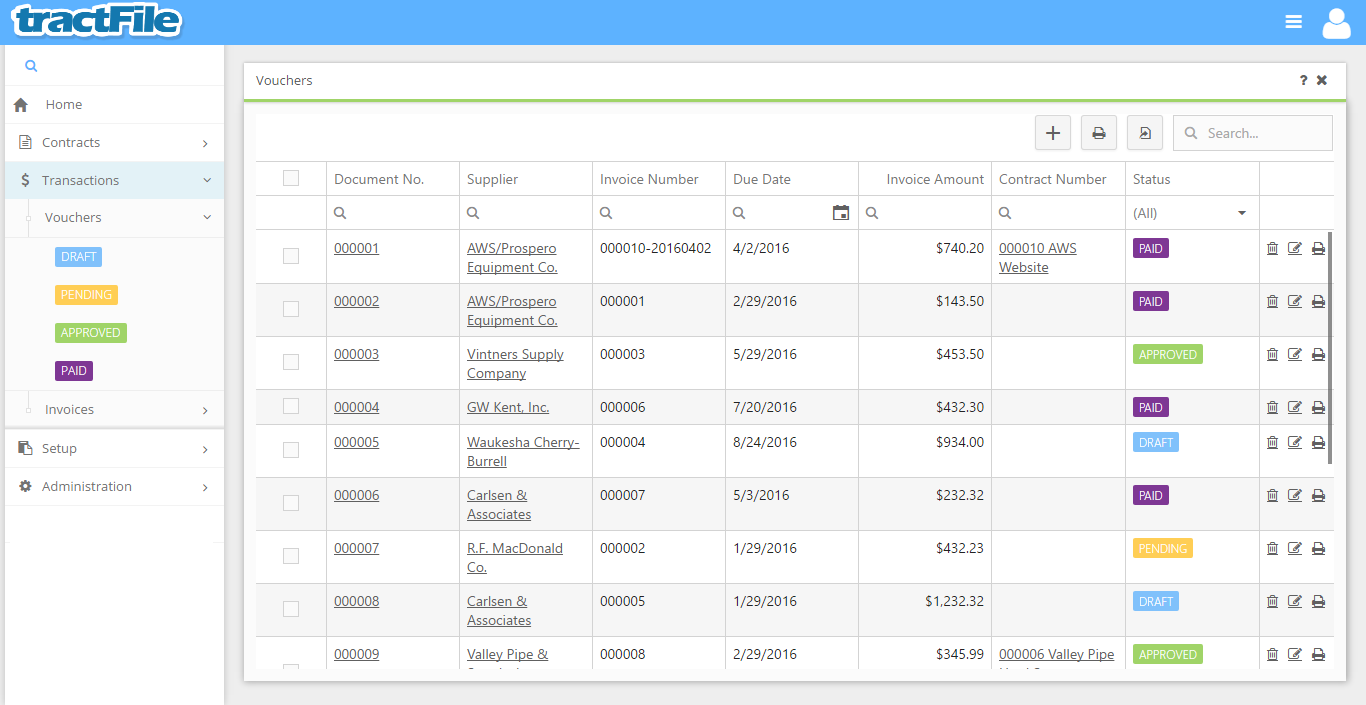
Click the + button to bring up a New Voucher pop-up form like the one below. All yellow fields in the window are required to be able to save the form, while white fields are optional. Fill in the Supplier, Description, Invoice Number, Invoice Date, Due Date, Invoice Amount, Cost Center, and Business Unit, as well as the Document No., Voucher Date, Period Begin and End Date, AP Account Code, Expense Account Code, Contract Number, and Notes as needed. Add files to the record using the File Attachments field towards the bottom of the form.
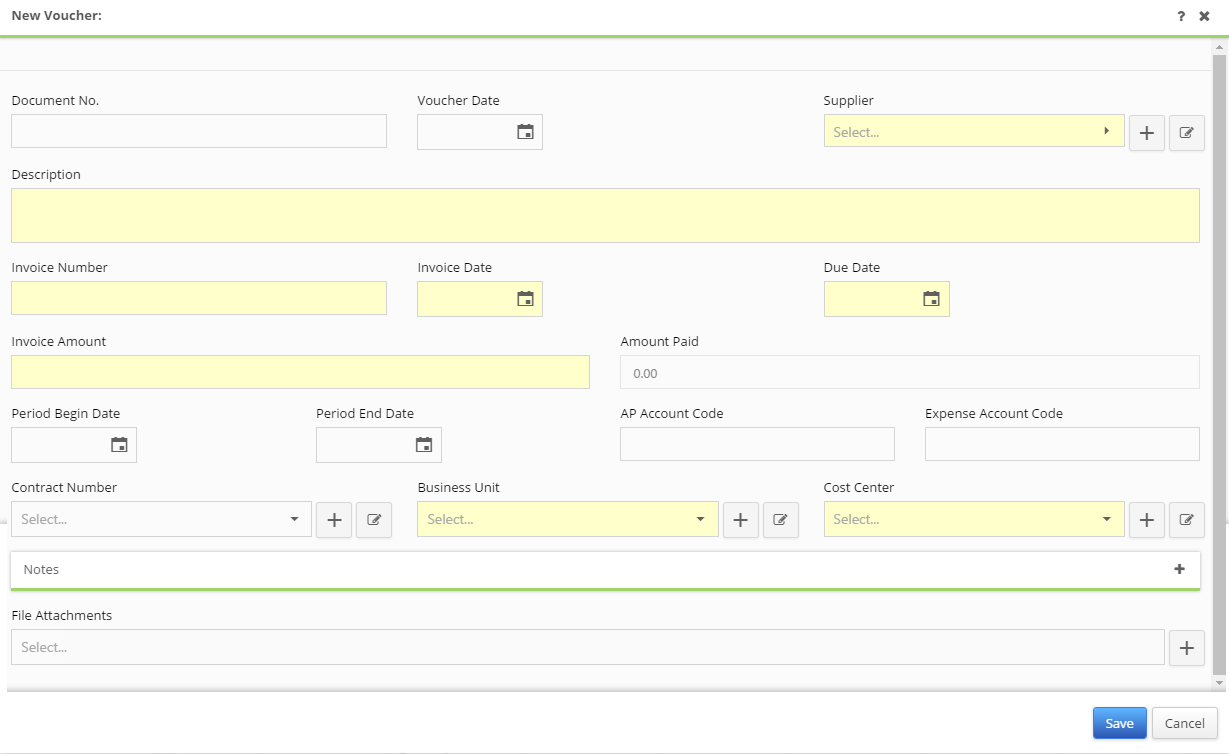
After entering the information save the form by clicking the blue Save button on the bottom right.