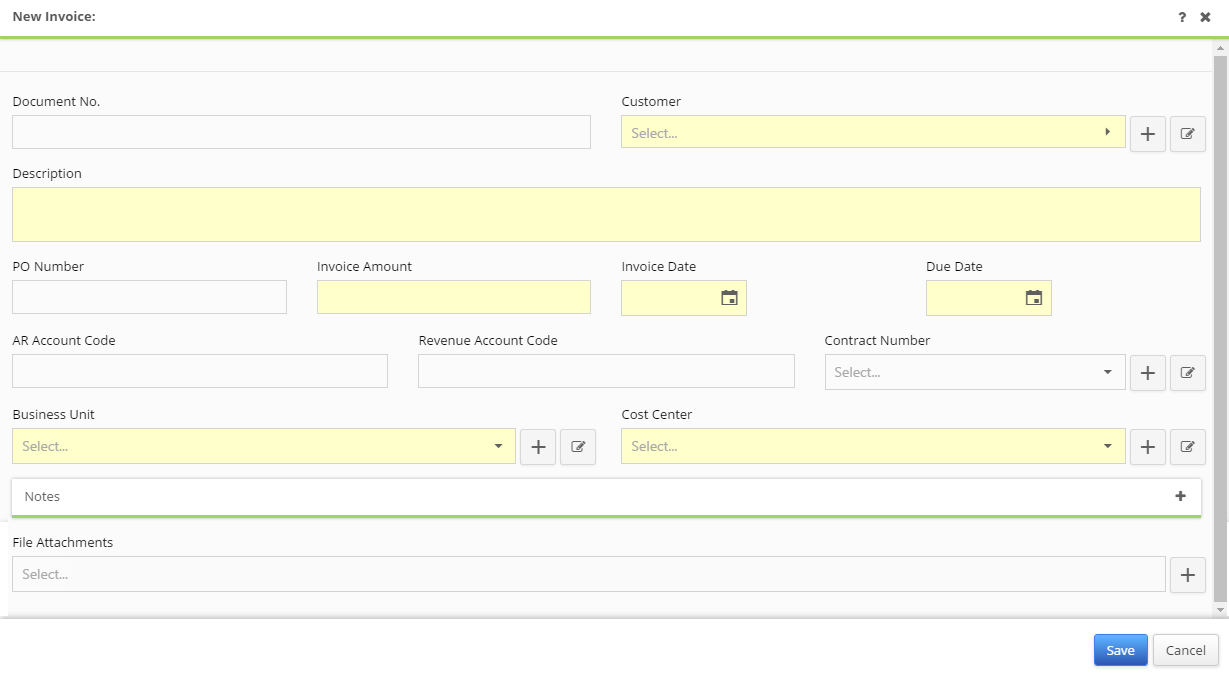To create a new Invoice, click the ![]() button on the Invoice grid page, accessed via the menu under the sub-heading Transactions / Invoices. Prior to doing so, ensure that your account has sufficient permission by reviewing its assigned Roles, as only Supplier and Customer Contract Administrators and Approvers may create new Invoices. See Roles for more information.
button on the Invoice grid page, accessed via the menu under the sub-heading Transactions / Invoices. Prior to doing so, ensure that your account has sufficient permission by reviewing its assigned Roles, as only Supplier and Customer Contract Administrators and Approvers may create new Invoices. See Roles for more information.
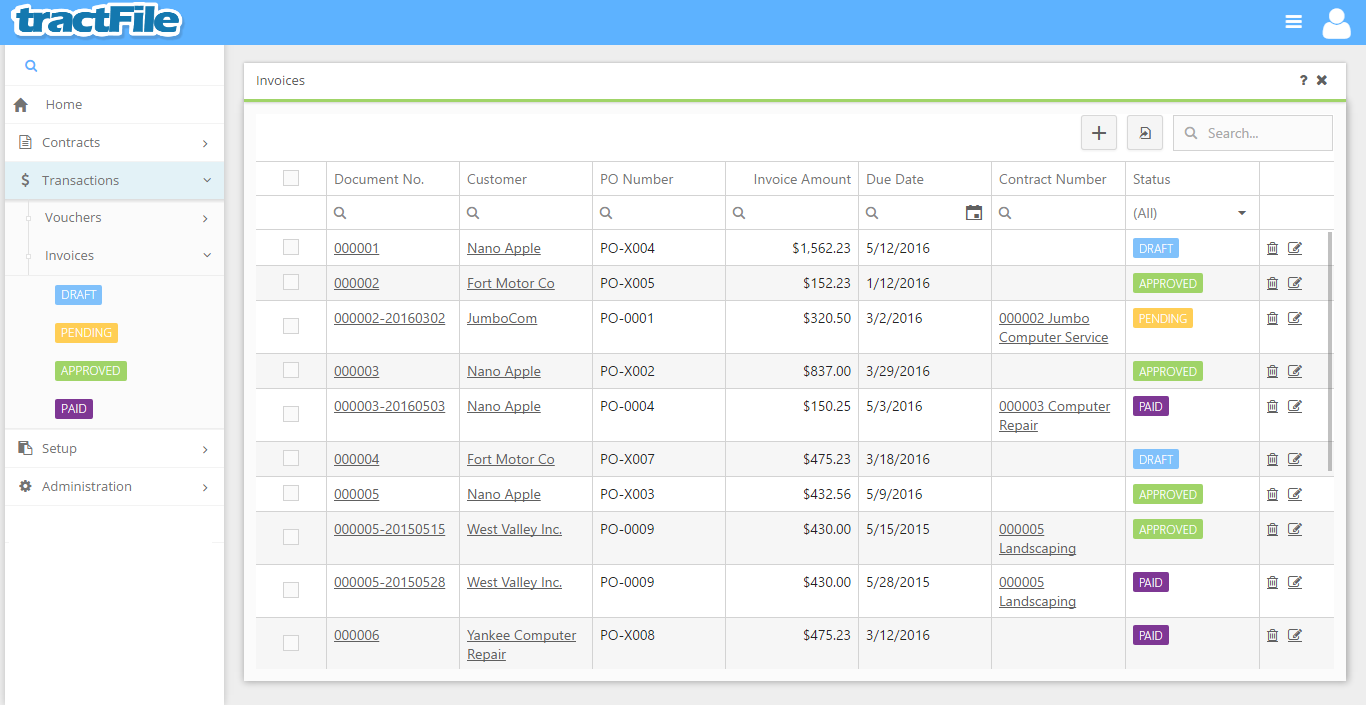
Click the ![]() button to bring up a New Invoice pop-up form like the one below. All yellow fields in the window are required to be able to save the form, while white fields are optional. Optionally provide a Document No., AR Account Code, Revenue Account Code, and Notes. The user must provide a Customer, Descriptions, Invoice Amount, Invoice Date, due Date, Cost Center, and Business Unit. To add files to the record using the File Attachments field towards the bottom of the form.
button to bring up a New Invoice pop-up form like the one below. All yellow fields in the window are required to be able to save the form, while white fields are optional. Optionally provide a Document No., AR Account Code, Revenue Account Code, and Notes. The user must provide a Customer, Descriptions, Invoice Amount, Invoice Date, due Date, Cost Center, and Business Unit. To add files to the record using the File Attachments field towards the bottom of the form.
After entering the information save the form by clicking the Save button on the bottom right.