To create a new Supplier, click the ![]() create button on the Suppliers grid page, accessed under the main menu sub-heading Setup / Suppliers, or in the same grid from within another form, (e.g. Supplier Contract).
create button on the Suppliers grid page, accessed under the main menu sub-heading Setup / Suppliers, or in the same grid from within another form, (e.g. Supplier Contract).
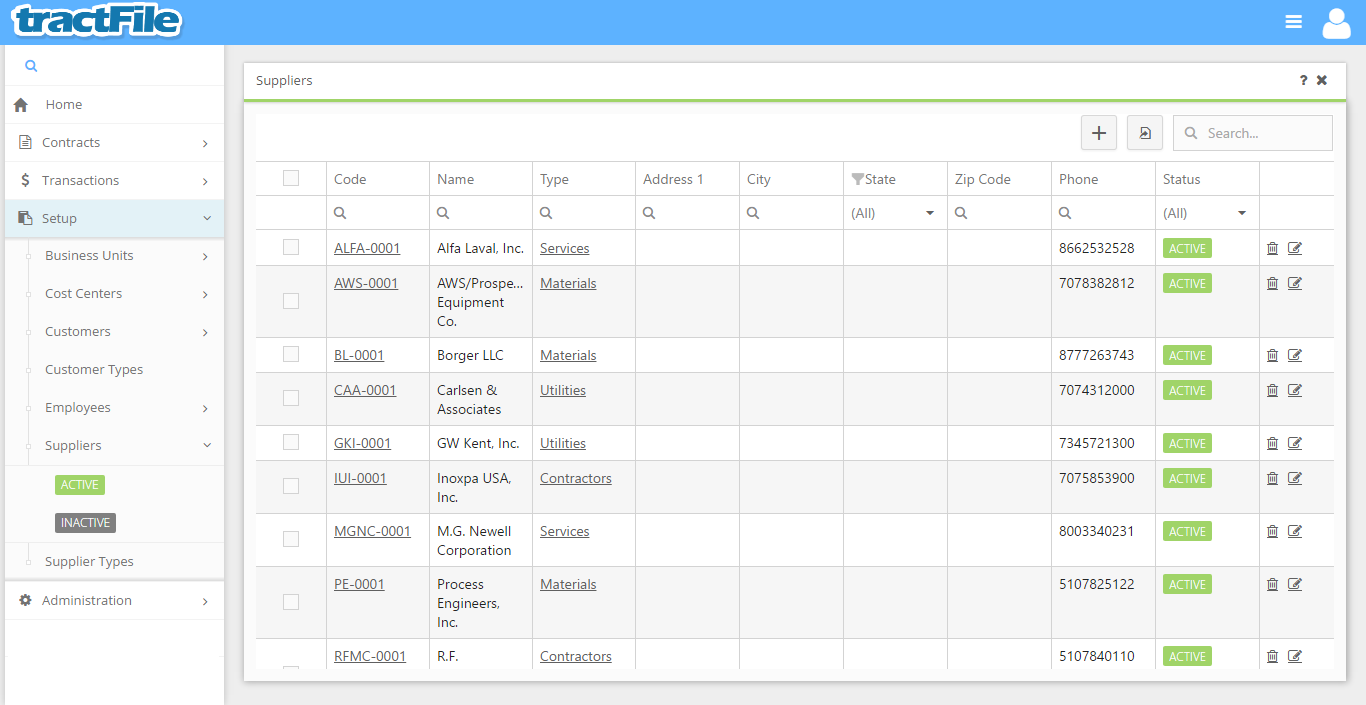
Upon doing so, a New Supplier form pop-up window will open. All yellow fields in the window are required to be able to save the form, while white fields are optional.
Fill in the Code, Name, and Type (by either selecting from the available options in the drop-down list or creating a new Type by clicking the ![]() button). Also fill in the Remit to Name, Remittance Address, Mailing Address, Phone, Alternate Phone, Fax, Payment Terms, Tax ID, and any Notes you wish to add. Finally, you can add any desired attachments by clicking the
button). Also fill in the Remit to Name, Remittance Address, Mailing Address, Phone, Alternate Phone, Fax, Payment Terms, Tax ID, and any Notes you wish to add. Finally, you can add any desired attachments by clicking the ![]() button in the File Attachments field towards the bottom of the screen.
button in the File Attachments field towards the bottom of the screen.
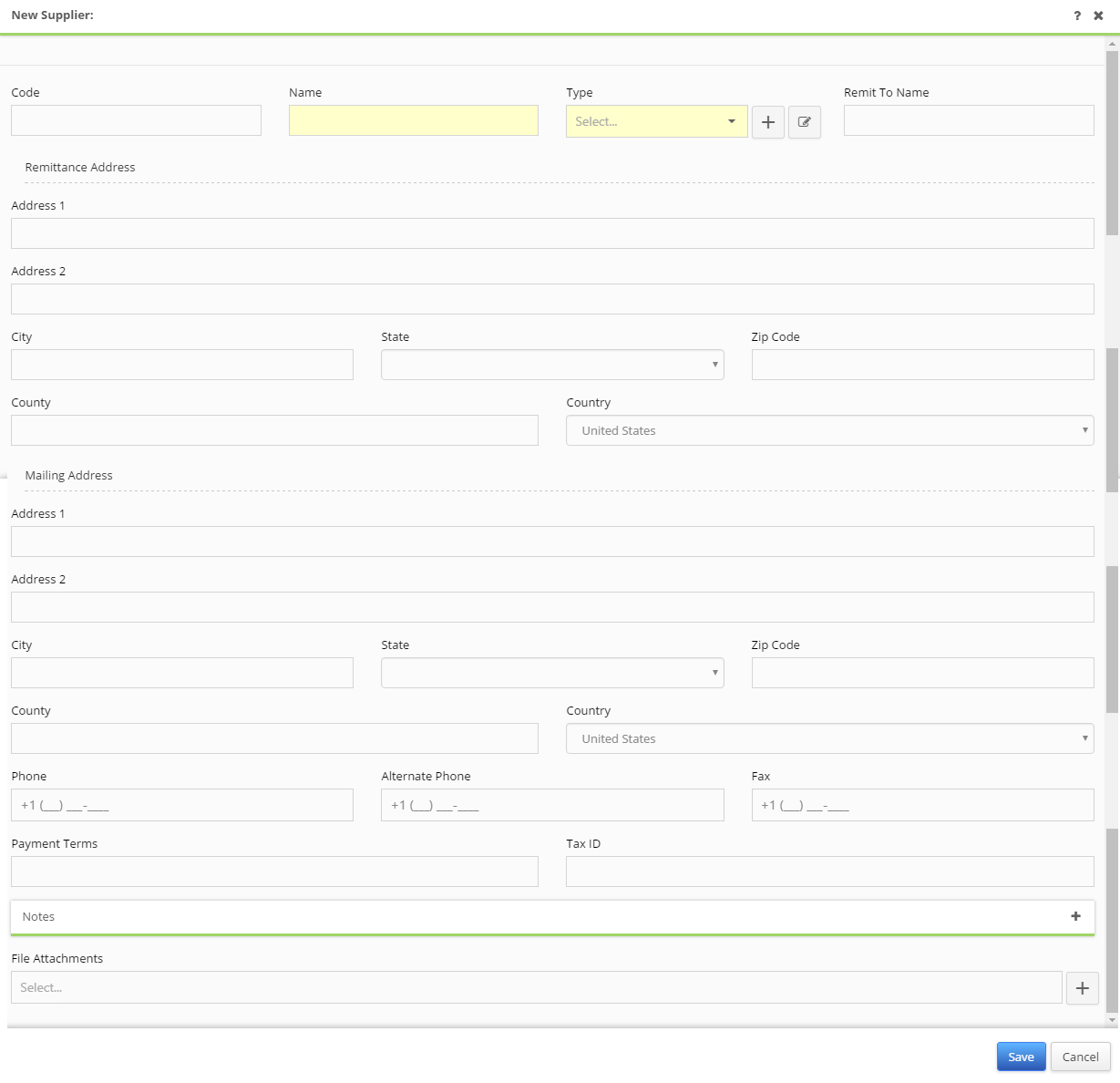
To finalize all changes click the Save button near the bottom of the record. For more information on the Supplier’s workflow see Default Workflow Status