To create a new Supplier Type, click the ![]() create button on the Supplier Types grid page, accessed under the main menu sub-heading Setup / Supplier Types, or in the same grid from within another form, (e.g. Supplier Contract).
create button on the Supplier Types grid page, accessed under the main menu sub-heading Setup / Supplier Types, or in the same grid from within another form, (e.g. Supplier Contract).
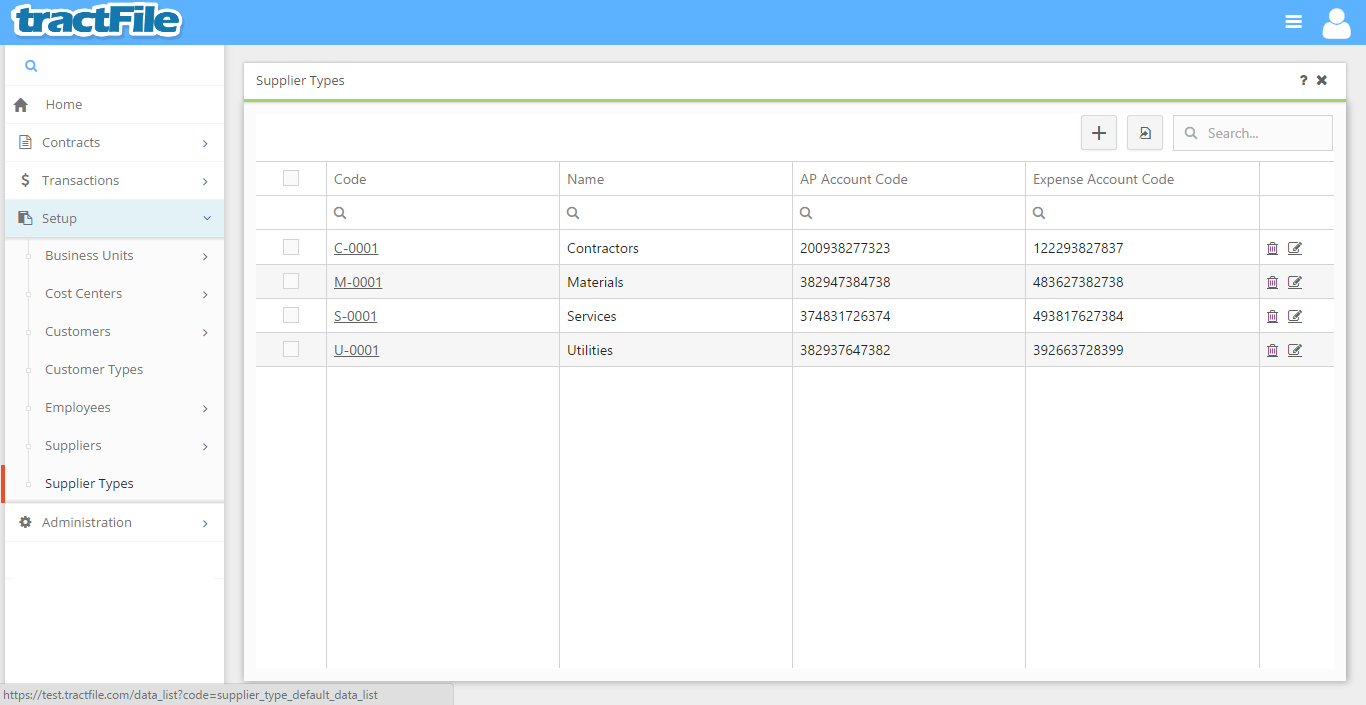
Upon doing so, a New Supplier Type form pop-up window will open. All yellow fields in the window are required to be able to save the form, while white fields are optional. Fill in the Code and Name, as well as the AP Account Code, Expense Account Code, and any Notes you wish to add. Finally, you can add any desired attachments by clicking the + button in the File Attachments field towards the bottom of the screen.
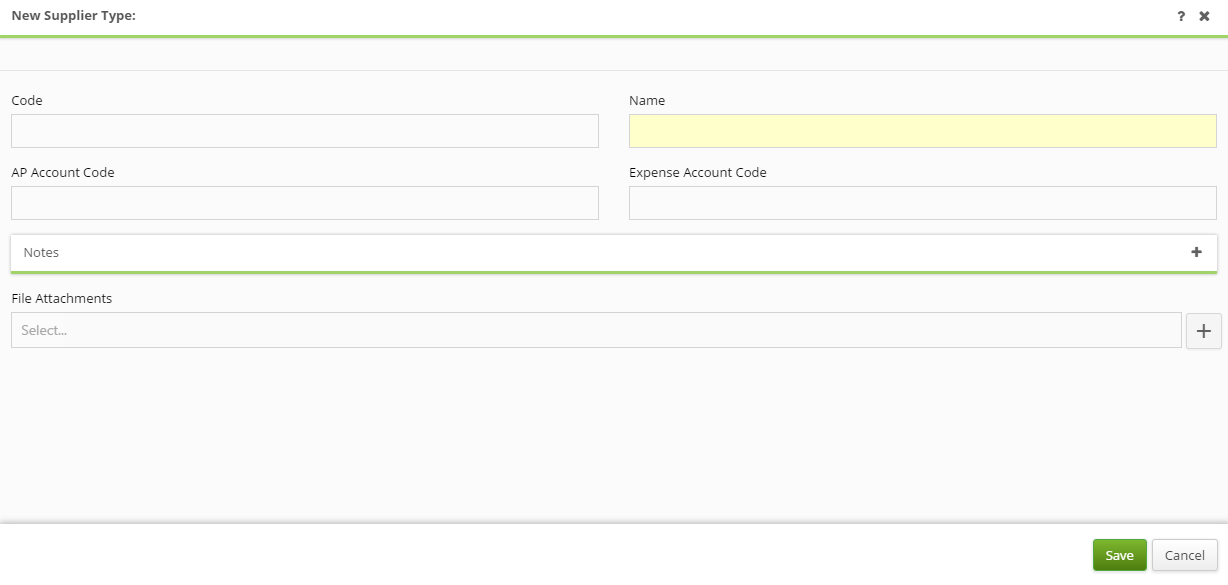
To finalize all changes click the green Save button near the bottom of the record. For more information on the Supplier Type’s workflow see Default Workflow Status