Employees are individuals working in the Organization. An Employee record cannot be deleted if it is being used for a transaction or other document.
To create a new Employee, click the button in the top right-hand corner of the Employees grid page. Access this grid by expanding the Setup category in the tractFile menu bar on the left-hand side of the screen and selecting Employees.
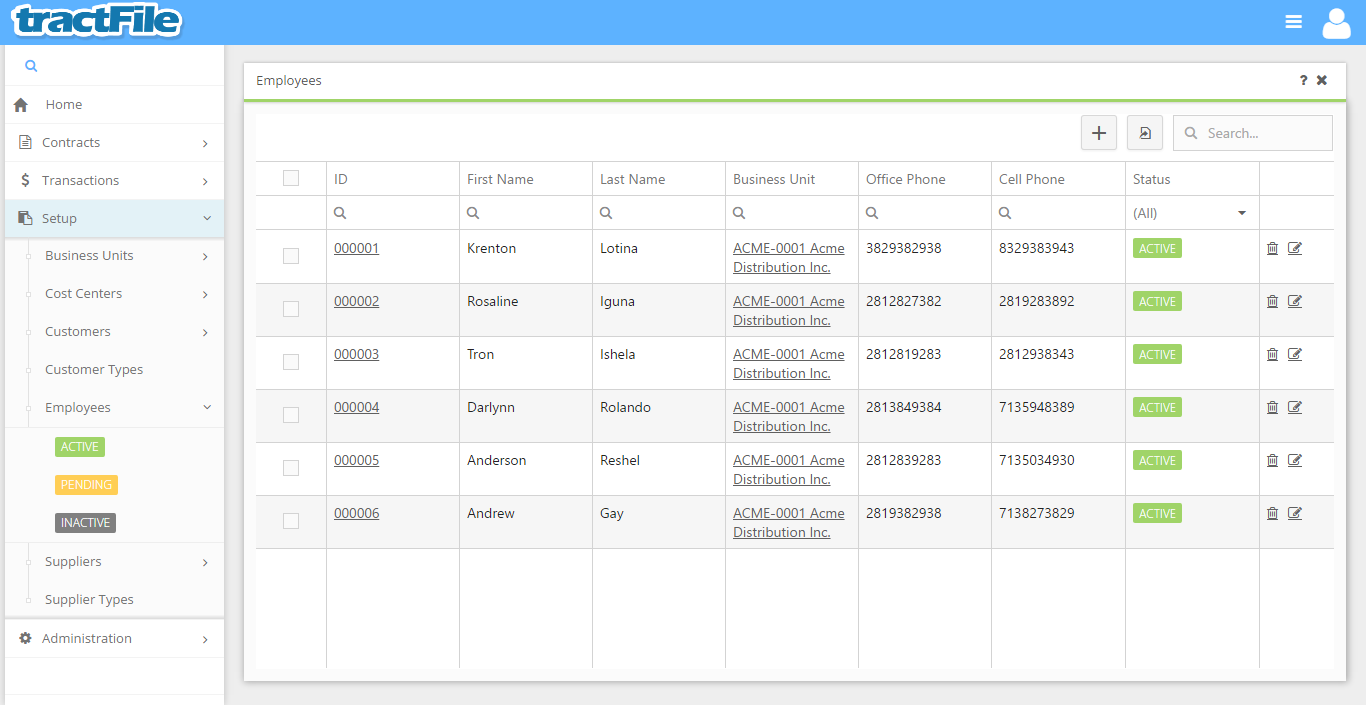
Upon doing so, a New Employee form window will appear. All yellow fields in the window are required to be able to save the form, while white fields are optional. Provide the First Name and Last Name of the Employee to identify the record, select a Business Unit and a Cost Center, and a Type indicating the type of Employee.
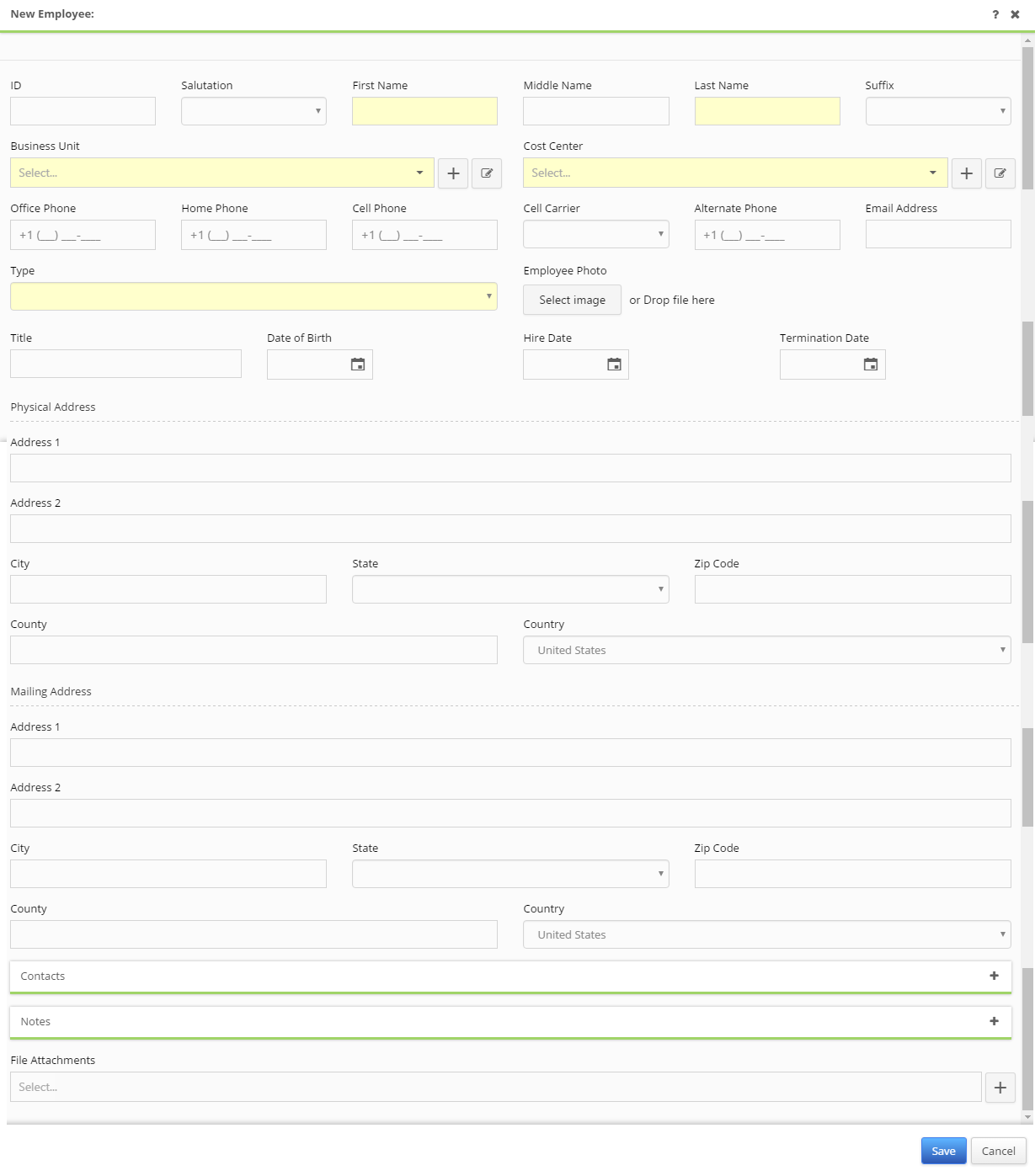
When selecting an Employee Type, the User will have the option to mark the Employee as: Candidate, Direct, Indirect, G&A, Contract, or Other.
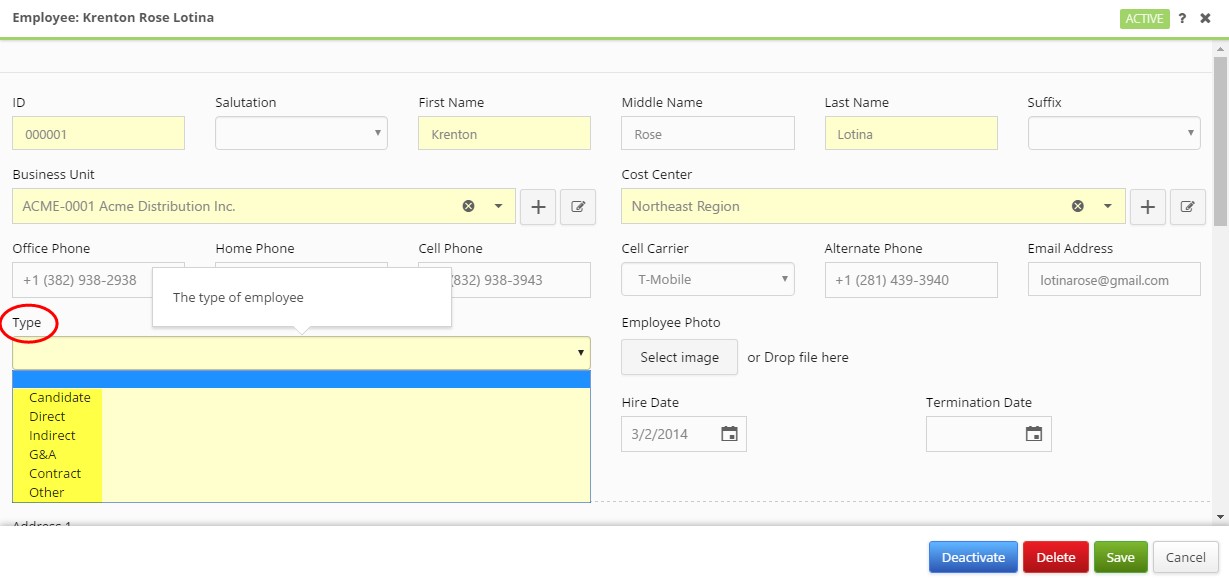
After providing the required fields, the user may optionally provide or select: ID, salutation, middle name, suffix, email address, title, date of birth, office phone, home phone, cell phone, alternate phone, hire date, termination date, physical address, and mailing address. Additionally, pictures, contacts, notes and files can be uploaded to their corresponding sections.
When you are finished, click the Save button to save your changes.