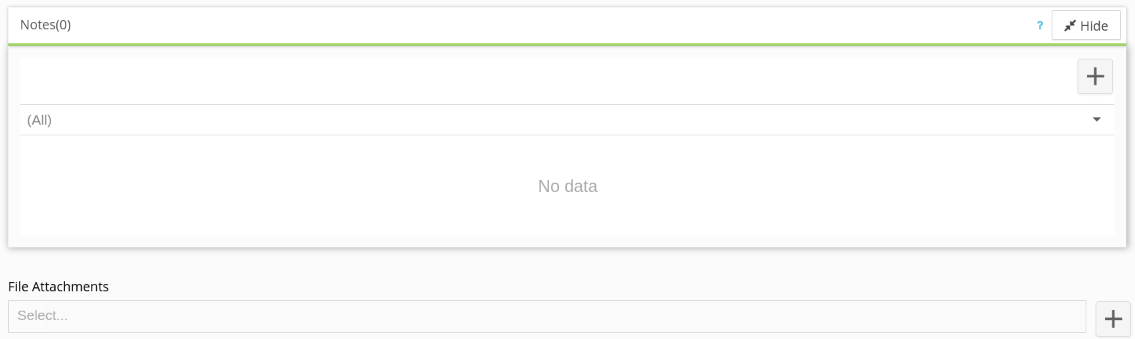
Notes can be filtered by Comment, Change History, Workflow, and System Event categories.
To add a new note navigate to the record and click the ![]() This note will be set to a Comment by default.
This note will be set to a Comment by default.
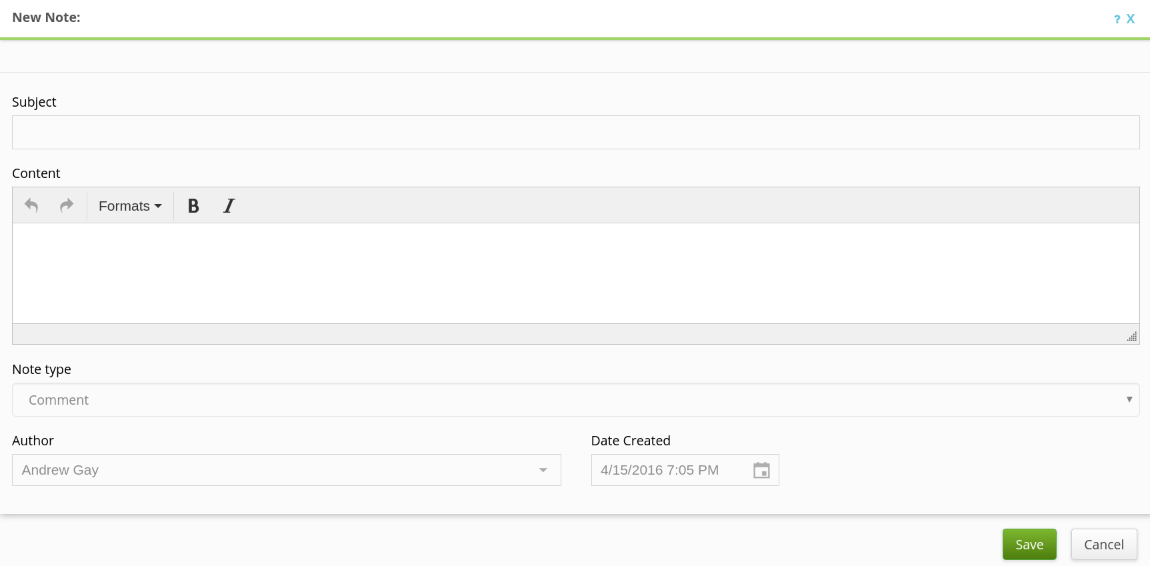
Provide a Subject and Content for the note. The Subject field will show in bold beside the ![]() (Comment icon), above the Content, and below the current user’s First Name and Last Name followed by the time the note was attached after saving the Note.
(Comment icon), above the Content, and below the current user’s First Name and Last Name followed by the time the note was attached after saving the Note.

When filtering notes by the Change History category, a list of the changes made in the record by users will display with the type of change beside the ![]() (Change History icon) alongside all the changes following below.
(Change History icon) alongside all the changes following below.

The Workflow category refers to a change in status of the record and is identified by the ![]() (Workflow icon). Beside the icon is the Workflow action taken by the user and below contains what was changed during the Workflow update.
(Workflow icon). Beside the icon is the Workflow action taken by the user and below contains what was changed during the Workflow update.

The System Event refers to the changes made in the system, e.g. updates.
File Attachments can be placed on the majority of records in tractFile with the ability for the files to be re-attached to other records, multiple file attachments to a record, and complete file control from the administration menu under Files.
To add a new File Attachment click the ![]() button in the File Attachments section of a record. Files may also be created from the Administration panel under the Files section as well.
button in the File Attachments section of a record. Files may also be created from the Administration panel under the Files section as well.

Decide whether the file should have the ability to be re-attached to other records by toggling the Allow this file to be attached anywhere? option to either Yes or No. Then write out a File Description detailing what the purpose of the file is for future reference. Finally click Choose File and select a file to attach to the record or save to the database (only administrators may create files without attaching them to records).