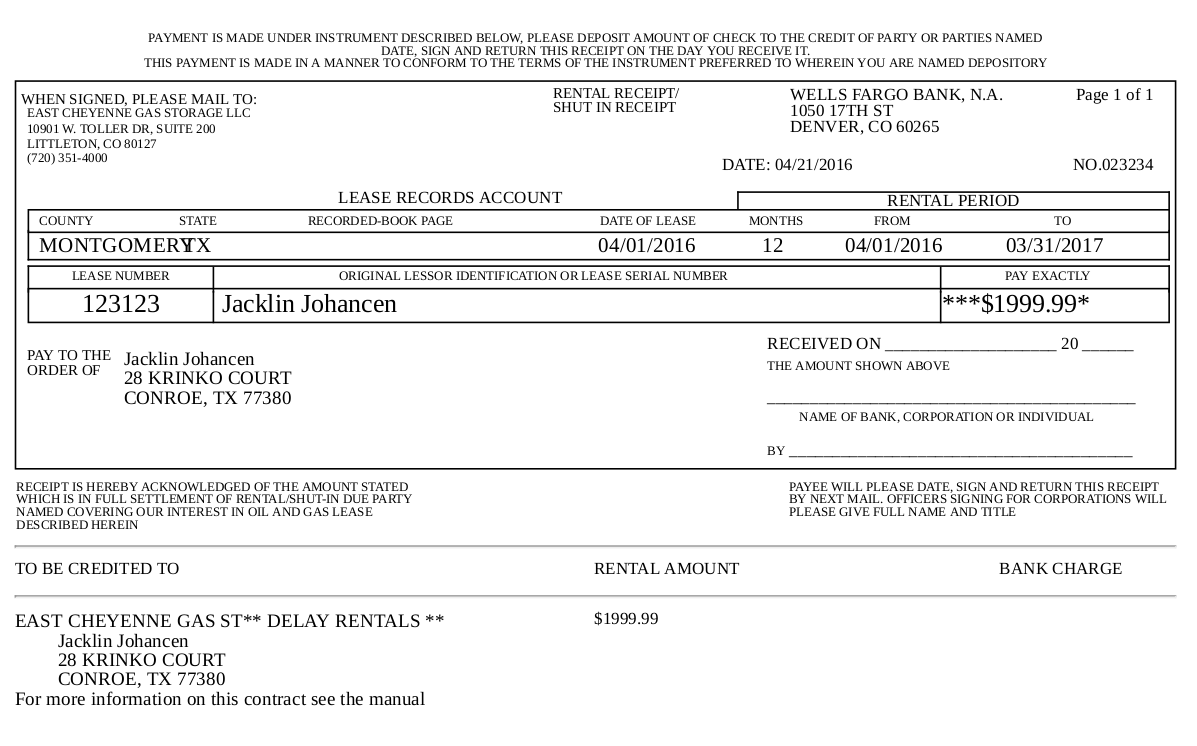Exporting
The export option is present in every grid in tractFile.
![]()
![]()
In order to export certain items, the desired cells must be selected by ticking the check box to their left and then clicking the Export button.
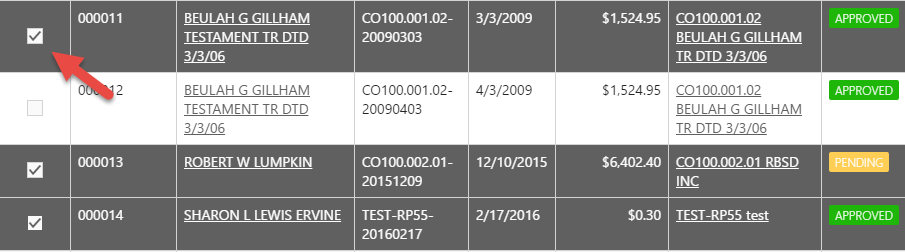
If no specific selection is made, all items in the grid will be exported by default.
If exporting multiple grids, all of these will download as one Excel document, with the data separated into distinct cells.

Vouchers can export to either Quickbooks or Excel.
Exporting to Quickbooks
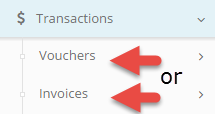
Vouchers and Invoices have an option to export to Quickbooks. First navigate to the desired section under the ‘Transactions‘ category and select either ‘Vouchers‘ or ‘Invoices‘.
From the vouchers or invoices page there is an export ![]() button near the top right of the grid.
button near the top right of the grid.
Within any of this pages, go to the menu displayed under the desired category, Vouchers or Invoices, and click on ‘Approved’, to see only the approved records in the grid.
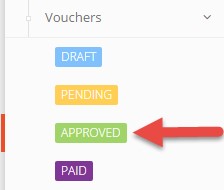
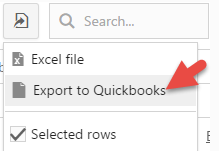
To export all records to Quickbooks simply click the ‘Export to‘ option and select Quickbooks. Regardless if the Selected rows options is checked if no records have been selected the application will export all by default.
To specify which records to export to Quickbooks mark the check box to the left of the record before clicking the export button. Multiple items may be marked for export at a time.

Verify the Selected rows option is checked to export specific records to Quickbooks.
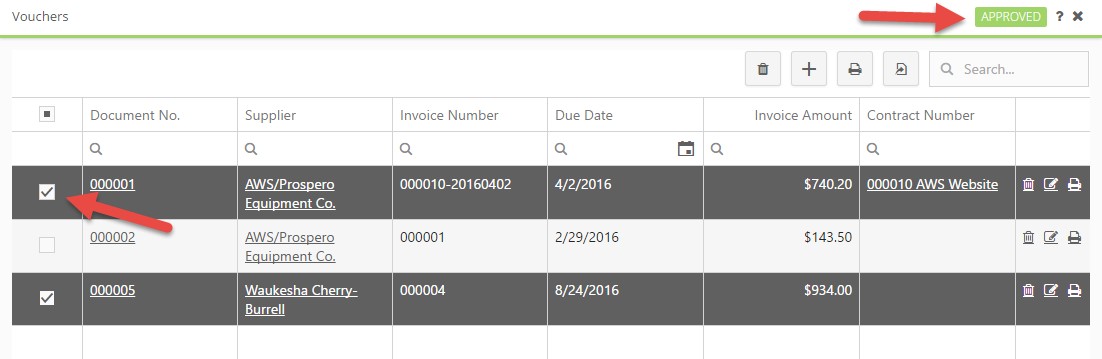
Printing
It is possible to print vouchers by selecting one with its check box and hitting the Print button.
![]()
The voucher will print in a format determined by the customization of the current organization’s application. Below is an example of an HTML format for printing Vouchers.