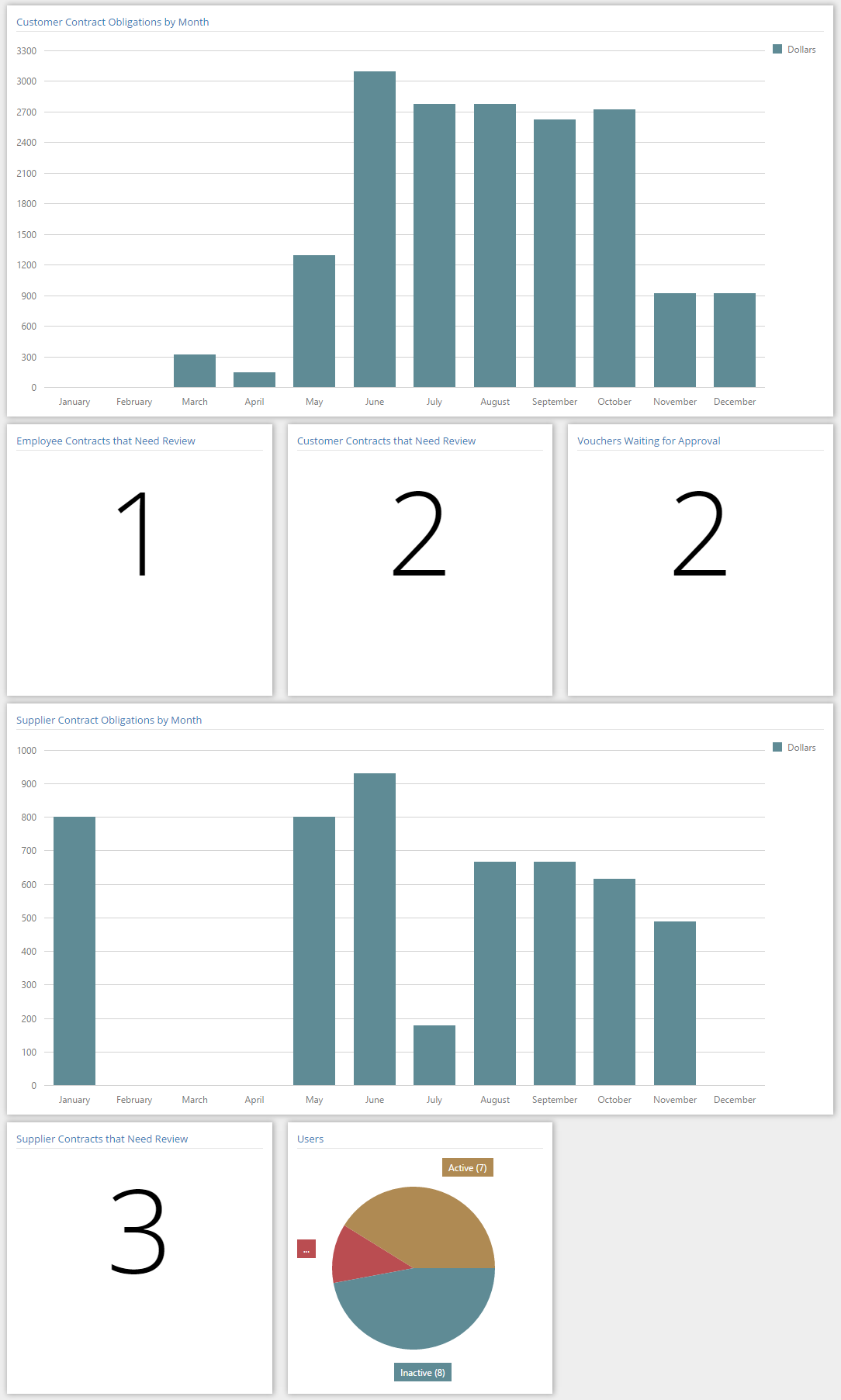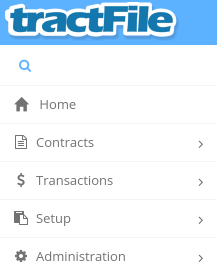 From anywhere in the tractFile application a navigation menu will display to the left side of the page. At any point in time to navigate to the current screen click the Home category.
From anywhere in the tractFile application a navigation menu will display to the left side of the page. At any point in time to navigate to the current screen click the Home category.
From the home page a dashboard is present according to the current user’s roles. Some of the dashboard parts that are available:
• Customer Contract Obligations by Month bar graph
• Customer Contracts that Need Review count
• Top Errors Today (displays both the Message Name and total Error Count)
• Users pie chart
• Error Count Last 30 Days chart
• Supplier Contract Obligations by Month bar graph
• Vouchers Waiting for Approval count
• Supplier Contracts that Need Review count
• Employee Contracts Waiting for Review count
• Recent Notifications (showing the Time and Subject)
You can also rearrange the physical layout of these panes by simply dragging them to the location of your preference.