An Employee Contract represents an agreement between the Organization and an Employee. The Employee Contract can be moved through its workflow by opening the record for editing or selecting it in the list and clicking the applicable button at the bottom of the form.
To create a new Employee Contract, click the button in the top right-hand corner of the Employee Contract grid page. Access this grid by expanding the Contracts category in the tractFile menu bar on the left-hand side of the screen and selecting Employee Contracts.
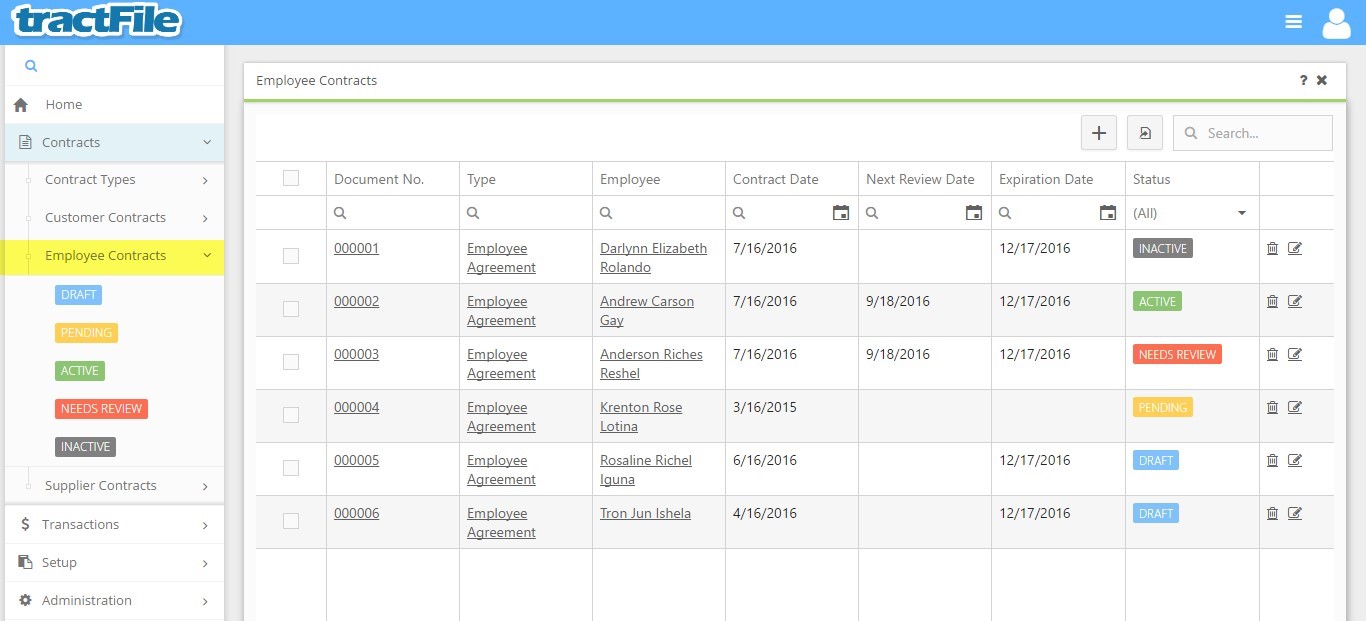
After clicking the button, an Employee Contract form will immediately open. All yellow fields within this window are mandatory in order to be able to save the form, while white fields are optional. These optional fields include: Document No., Name, Description, Reference Code, Term (Months), and Expiration Date. After filling these optional fields, select the contract Type, Employee, Contract Date, Effective Date, Business Unit, and Cost Center. Contract Events and Notes can be created, and Files may be attached to the contract, using the corresponding sections located at the very bottom of the form. Other fields, such as Created On, Created By, Last Updated On and Uploaded By, will be filled in automatically.
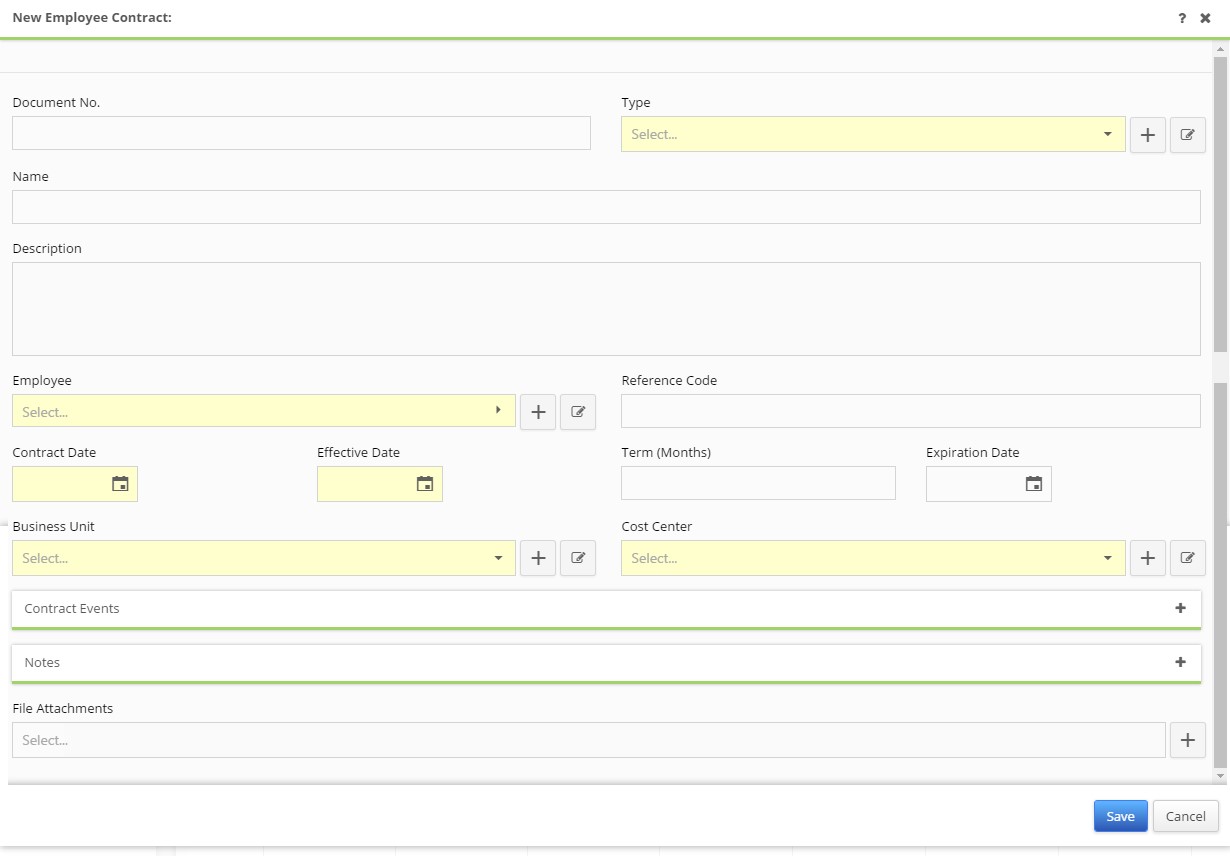
After modifying the main window of the Employee Contract form, click the blue Save button located in the bottom right-hand corner to finalize the Employee Contract. For more information on the Employee Contract’s workflow, see Contract Workflow and, for rules, see Contract Rules.