The majority of records in the application will have an option near the bottom of the form for File Attachments. The Files category under the Administration tab contains a list of all files uploaded in any record.
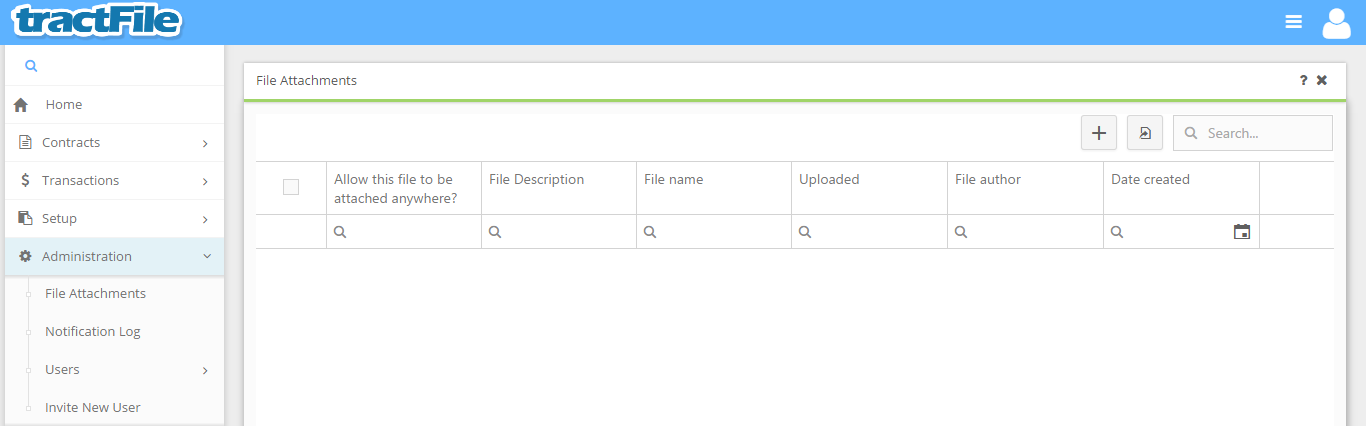
It is also possible to upload additional files directly from the Files pane by clicking the + button in the top right-hand corner of the screen. This will bring up the same New File Attachment form as found in other forms within tractFile. All yellow fields in the window are mandatory to be able to save the form, while white fields are optional. Upload the file you wish to attach by clicking the Choose File button, and enter the File Description and File Name in the respectively-named fields. To decide if the file will be attachable anywhere within tractFile select or deselect the No button beneath Allow this file to be attached anywhere? to the top left of the form.
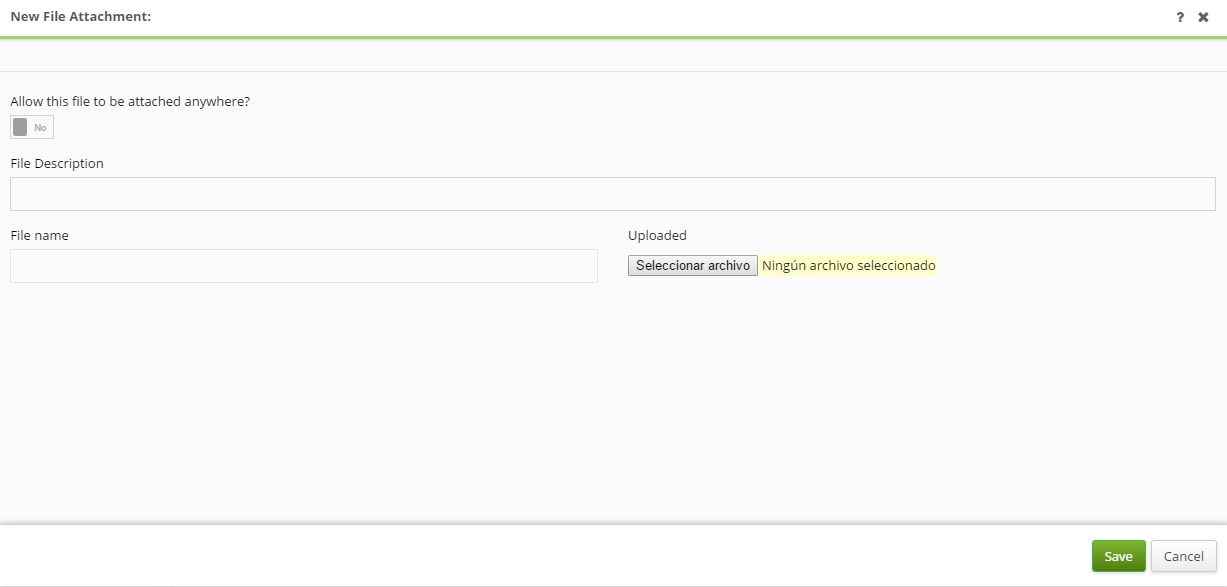
The Multiple File Access field will show who has accessed the file and when.
When you are finished making changes, click Save to save the file.